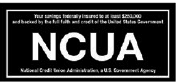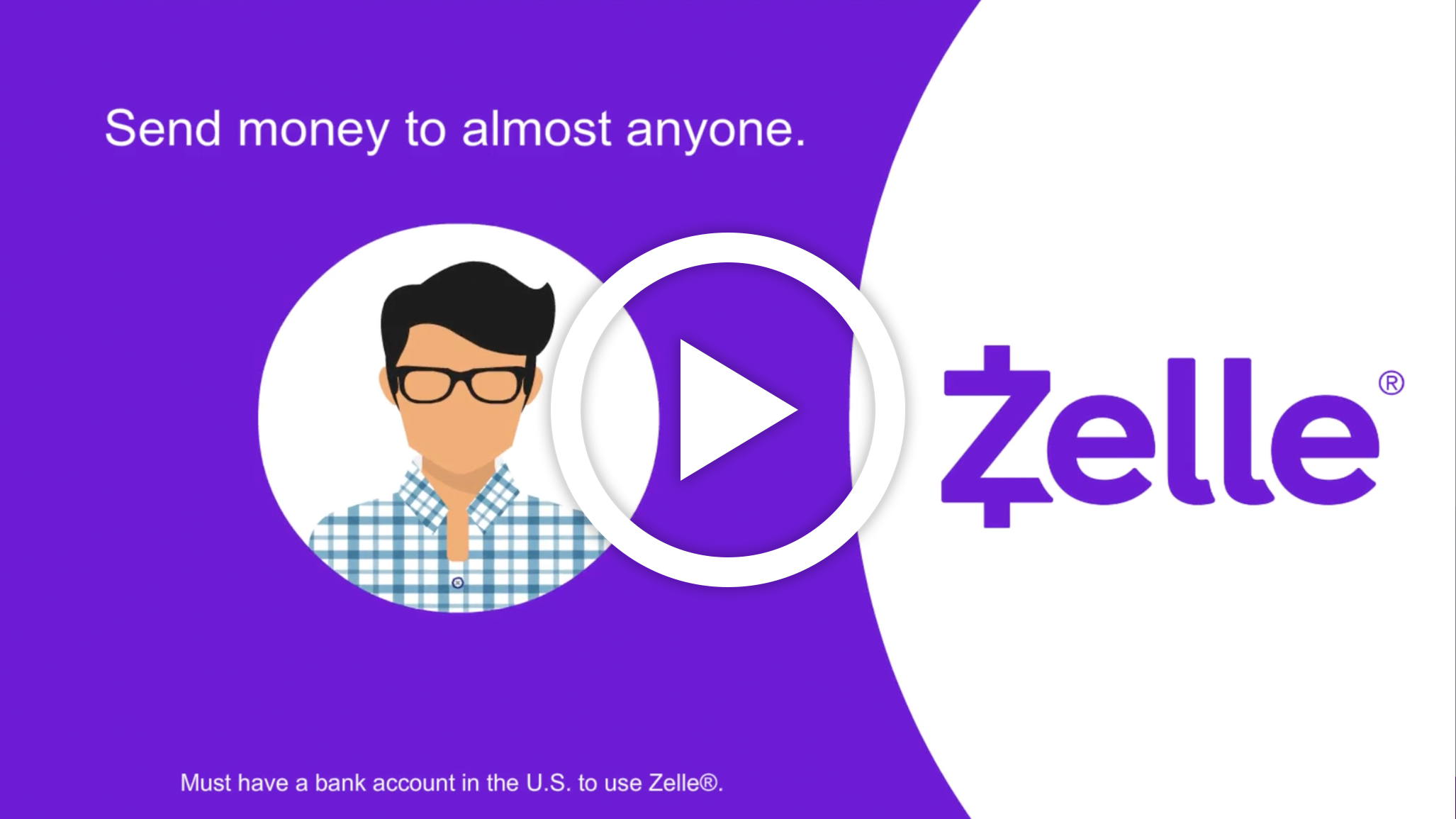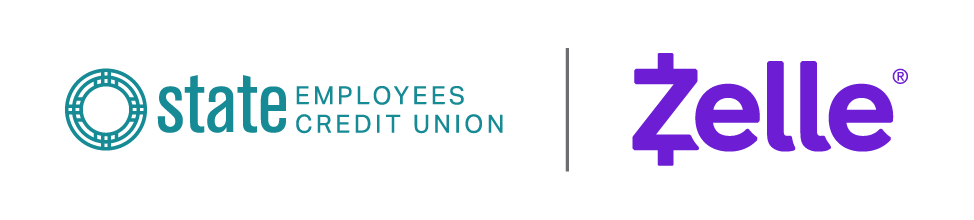
We have partnered with Zelle® to bring you a fast and easy way to send and receive money with friends, family and people you know. With Zelle®, you can send money directly from your account to enrolled recipients in minutes, all from the convenience of online banking or our mobile app.
Using your Member number, log in to your online banking account or mobile banking app and enroll in Bill Pay. Once your account is verified, return to Bill Pay and select the "Send Money With Zelle®" tab.
Easily start today using just your email address or U.S. mobile number:
1
Log in to Bill Pay
2
Select “Send Money With Zelle®”
3
Accept Terms and Conditions
4
Select your U.S. mobile number or email address and deposit account
That's it! You're ready to start sending and receiving money with Zelle®.
Follow these simple tips to ensure your money is sent safely:
Know
Only use Zelle® to send money to friends, family and other people you trust.
Verify
Make sure your recipient's name, U.S. mobile phone number and email address are correct before sending money.
Be Aware
If a payment situation feels off, it probably is. Trust your gut and investigate.
Frequently Asked Questions
You can send, request or receive money with Zelle®.
- To start using Zelle® at State Employees Credit Union , you must be enrolled in Bill Pay. If you are not already enrolled in Bill Pay, you can enroll by logging in to Online Banking or our mobile banking app. Locate the Payments tab in Online Banking or the Pay & Transfer tab in our mobile app and follow the instructions to complete the Bill Pay enrollment steps. Once enrolled in Bill Pay, you can access “Send Money With Zelle®” tab in Bill Pay to complete a brief one-time enrollment to tell us which email address or U.S. mobile number and deposit account you would like to use to send and receive money with Zelle®.
- To send money using Zelle®, simply add a trusted recipient's email address or U.S. mobile phone number, enter the amount you'd like to send and an optional note, review, then hit "Send." In most cases, the money is available to your recipient in minutes if they are already enrolled with Zelle®.
- To request money using Zelle®, choose "Request," select the individual from whom you'd like to request money, enter the amount you'd like to request, include an optional note, review and hit "Request." If the person you are requesting money from is not yet enrolled with Zelle®, you must use their email address to request money. If the person has enrolled their U.S. mobile number, then you can send the request using their mobile number.
- To receive money, just share your enrolled email address or U.S. mobile number with a friend and ask them to send you money with Zelle®. If you have already enrolled with Zelle®, you do not need to take any further action. The money will be sent directly into your account, typically within minutes.
If you have already enrolled with Zelle®, you do not need to take any further action. The money will be sent directly into your bank account and will be available typically within minutes.
If you have not yet enrolled with Zelle®, follow these steps:
- Click on the link provided in the payment notification you received via email or text message.
- Select State Employees Credit Union .
- Follow the instructions provided on the page to enroll and receive your payment.
Pay attention to the email address or U.S. mobile number where you received the payment notification — you should enroll with Zelle®using that email address or U.S. mobile number where you received the notification to ensure you receive your money.
Keeping your money and information safe is a top priority for State Employees Credit Union . When you use Zelle® within our mobile app or online banking, your information is protected with the same technology we use to keep your bank account safe.
Zelle® is a great way to send money to family, friends and people you are familiar with such as your personal trainer, babysitter or neighbor.1
Since money is sent directly from your bank account to another person's bank account within minutes, 1 Zelle® should only be used to send money to friends, family and others you trust.
If you don't know the person or aren't sure you will get what you paid for (for example, items bought from an online bidding or sales site), you should not use Zelle®. These transactions are potentially high risk (just like sending cash to a person you don't know is high risk).
Neither State Employees Credit Union nor Zelle® offers purchase protection for payments made with Zelle® - for example, if you do not receive the item you paid for, or the item is not as described or as you expected.
You can find a full list of participating banks and credit unions live with Zelle® here
If your recipient's financial institution isn't on the list, don't worry! The list of participating financial institutions is always growing, and your recipient can still use Zelle® by downloading the Zelle® app for Android and iOS.
To enroll with the Zelle® app, your recipient will enter their basic contact information, an email address and U.S. mobile number and a Visa®or Mastercard® debit card with a U.S. based account (does not include U.S. territories). Zelle® does not accept debit cards associated with international deposit accounts or any credit cards.
To use Zelle®, the sender and recipient's bank accounts must be based in the U.S.
You can only cancel a payment if the person you sent money to hasn't yet enrolled with Zelle®. To check whether the payment is still pending because the recipient hasn't yet enrolled, you can go to your activity page, choose the payment you want to cancel and then select "Cancel This Payment."
If the person you sent money to has already enrolled with Zelle®, the money is sent directly to their bank account and cannot be canceled. This is why it's important to only send money to people you know and trust, and always ensure you've used the correct email address or U.S. mobile number when sending money.
If you sent money to the wrong person, please immediately call services at (800) 983-7328 so we can help you.
We offer you the flexibility to schedule payments to be sent at a later date if you like, or even set up recurring payments for things like regularly sending money to your college student.
Scheduled or recurring payments sent directly to your recipient's account number (instead of an email address or mobile number) are made available by State Employees Credit Union but are a separate service from Zelle® and can take one to three business days to process. You can cancel a payment that is scheduled in advance if the money has not already been deducted from your account.
No, State Employees Credit Union does not charge any fees to use Zelle®. Your mobile carrier's messaging and data rates may apply.
State Employees Credit Union does not charge fees to send or receive money with Zelle®, but there is a fee to cancel a Zelle® transaction that is still pending because the recipient hasn't yet enrolled. If the recipient doesn't enroll with Zelle® within 14 days, the payment will naturally expire, the funds will be returned to your account and no fees will be assessed.
Your mobile carrier's messaging and data rates may apply.
The amount of money you can send, as well as the frequency, is set by each participating financial institution. To determine State Employees Credit Union send limits, call our service at (800) 983-7328.
There are no limits to the amount of money you can receive with Zelle®. However, remember that the person sending you money will most likely have limits set by their own financial institution on the amount of money they can send you.
Zelle® QR codes provide peace of mind knowing you can send money to the right person without typing an email address or mobile number. Find Zelle® in the State ECU mobile banking app, click “Send,” then click on the QR code icon displayed at the top of the “Recipients” screen. Your phone's camera will open. To send money using a Zelle® QR code, simply point your camera at the recipient's Zelle® QR code, enter the amount and hit “Send,” and the money is on the way! When sending money to someone new, it's always important to confirm the recipients is correct by reviewing the displayed name before sending money.
You can also locate your Zelle® QR code by opening the State ECU mobile banking app, navigating to “Send Money with Zelle®” and clicking your Zelle® settings. From here, you can see your Zelle® QR code.
1 U.S. checking or savings account required to use Zelle®. Transactions between enrolled users typically occur in minutes.
Zelle® and the Zelle® related marks are wholly owned by Early Warning Services, LLC and are used herein under license.
Data charges may apply. Check with your mobile phone carrier for details. App Store is a service mark of Apple Inc. Apple and the Apple logo are trademarks of Apple Inc, registered in the U.S. and other countries. Android, Google Play and the Google Play logo are trademarks of Google Inc.
Copyright © 2023 State Employees Credit Union . All rights reserved. Zelle® and the Zelle® related marks are wholly owned by Early Warning Services, LLC and are used herein under license.
State Employees Credit Union
813 St. Michael's Drive
Santa Fe, NM 87505
(800) 983-7328